Blog
How To Add Presets To Lightroom – Easy And Fast
How to add presets to Lightroom? Here is a fast tutorial about installing presets in Lightroom in photo steps.

How to add presets to Lightroom? Here is a fast tutorial about installing presets in Lightroom in photo steps.
Below we will answer your question, because the applying presets to the software Adobe Lightroom saves your time and gives beautiful outcomes in several minutes. If the photo retouching rates do not suit you and you want to make retouching by yourself via LR filters – this article is for you! Spend the time on developing the business, marketing, or looking for new customers instead of photo retouching.
A LR preset is an array of gathered settings recorded in a special file. You can generate them by yourself or download effects made by other people paid or for free. Adding the presets is difficult for some amateur photographers, so now we'll learn how to add presets to Lightroom.
Installing presets in Lightroom for Windows:
1. Download the preset you like on our website.
.jpg)
2. Open Adobe LR on your computer.
.jpg)
3. Drag the preset file into the program’s window.
.jpg)
4. Choose: Edit - Preferences - Presets
.jpg)
5. Go to the box named: Show Lightroom Presets Folder
.jpg)
6. Double click on Lightroom
.jpg)
7. Double click on Develop Presets
.jpg)
8. Copy the files of the presets you have into the Develop Presets folder
.jpg)
9. Restart Adobe LR
.jpg)
10. Enjoy the results!!
Lightroom plugins give you a plenty of creative capabilities that will provide you with effectively applying diverse styles of wedding or family photo editing and help to understand which effect suits the particular image or even the whole photoshoot.
In the act of enhancing the whole photoshoot, using the same effects will give your images a more exquisite and serial look, unlike editing each photo separately.
LR program is not only easier to comprehend and use than Photoshop because in this software all your changes will remain non-destructive and you can in any way compare the results of photo retouch before and after.
How to add presets to Lightroom on Mac:
1. Open LR on your MacBook
2. Click on Lightroom (Dialogue) and choose Preferences - Presets
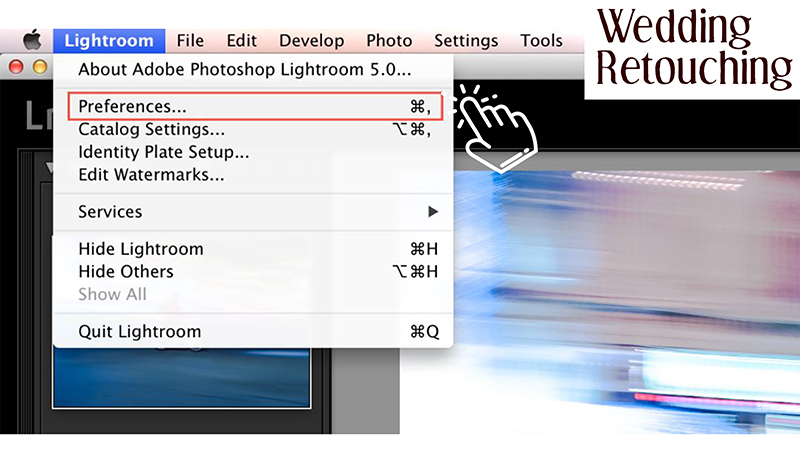
3. Choose the box named: Show Lightroom Presets Folder
.jpg)
4. Click twice on LR
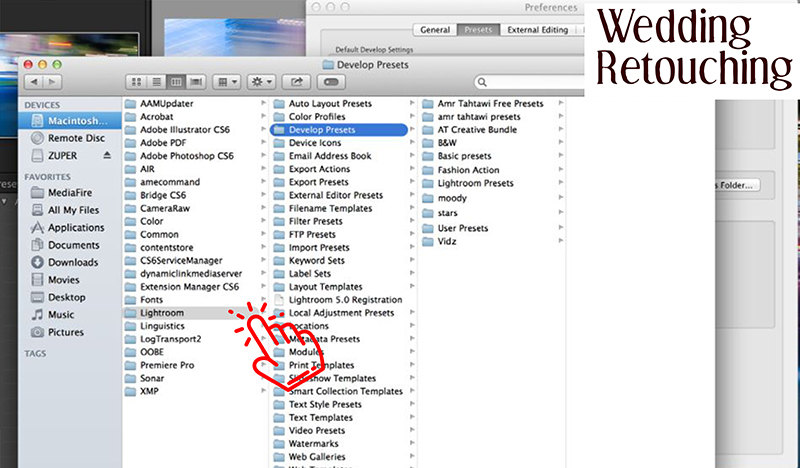
5. Click twice on Develop Presets
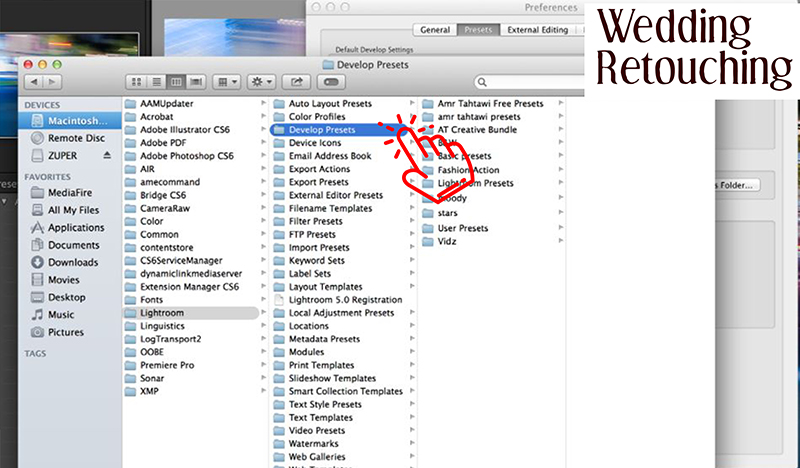
6. Duplicate the folder(s) of the plugins you have into Develop Presets folder
.jpg)
7. Quit and Restart Lightroom
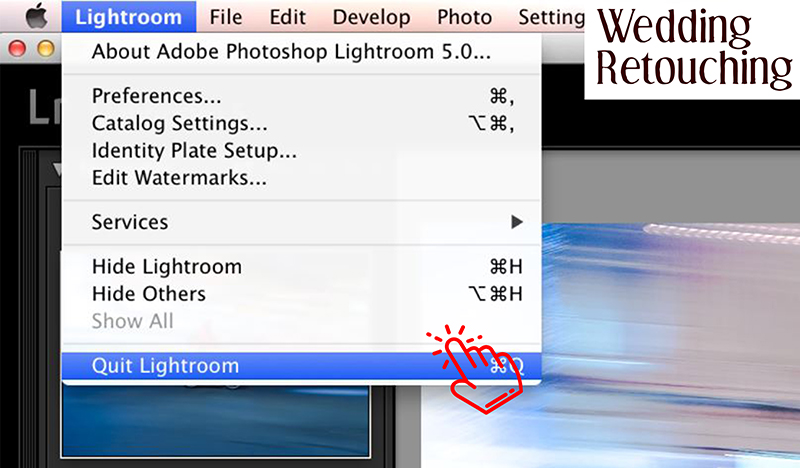
LR effects + bulk editing = winning combination. If you pick up the style you need combining the top-class plugins, then you can essentially reduce the photo retouching time and spend it on other photographic things.
There is a bunch of free and paid LR effects on the various sites. Typically, they are stored and downloaded via archives format. For installation in the program, they should be extracted from the archive.
FAQ about installing LR presets
Learning any new program can be frightening and takes time required for mastering. It's really important to take steps to study the program, but at the same time, knowing how to add presets to Lightroom will allow you to immediately start working with Lightroom and edit pictures as simply as never before. Therefore, consider the most common situations that all users face.
1. How to install presets in Lightroom 6 and where to find presets in Lightroom?
To begin with, find the Presets folder; they have already been put there into folders. Then copy separately all downloaded folders with effects to the file where Adobe Lightroom stores presets. For different systems, these folders are different.
If you do not see the specified folders in your browser, you need to enable “Show hidden folders and files” on your system (actual for Windows).
Or go to the Lightroom software settings, the Preferences menu, next move to the Presets tab and in the appeared window press the Show Lightroom presets folder button, the Explorer installed on your system by default will show the Lightroom folder, then you enter it and next you will see the folder Develop Presets, that's it, then you must copy all your folders with presets.
2. How to obtain the color as depicted on a preset’s cover?
All your photographs are taken under different conditions with different light, white balance and exposure, so it is unlikely that the effect will fit perfectly on your image, first you need to manually adjust the WB by moving the upper slider to the right or left until the desired shade is obtained, if necessary, the exposure slider is also necessary shift by lightening or darkening the image (according to the conditions of your photoshoot).
3. Do these presets fit into the Windows or Mac operating system?
Presets for Lightroom do not have a binding to the operating system; they are equally installed on both Windows and Mac OS.
4. How to add a preset to Lightroom and to several images at one go?
To apply preset to multiple images LightroomCC we will do next actions:
Apply an effect to one of the photos,
adjust its settings for the WB and exposure,
mark all the images to which you want to use it (and Shift or Ctrl + A),
press the Synk button at the bottom right of the screen,
choose all the parameters that you want to synchronize (excluding local settings) and apply them.
5. How to add a preset to Adobe Camera Raw?
Accomplish this, we run Lightroom, import there absolutely any RAW and unretouched image and apply to it any favorite preset. We save with the preset in RAW or DNG format and close Lightroom.
Launch Photoshop and open the freshly saved document (you can just drag it with the mouse). It remains only to save the settings of the downloaded file. Now the favorite preset is in the place where we need it, namely in Adobe Camera Raw.
6. What should I do if Lightroom presets not working or not displayed?
First of all, you need to reset the program and update the DataBase Desktop, and also check that you have uploaded the plugins in the required folder. In addition, you have to check whether you opened the folder ZIP, because opening this type of folder requires some settings.
7. How to remove a preset from Lightroom?
Here there are 2 options:
1. Right-click on an unnecessary effect and push “Delete”. In case mistakenly deleting the wrong effect, press Ctrl + Z (Windows) or Cmd + Z (Mac), and you back to the previous action.
2. Go to the folders with documents and delete everything through the file system.
We learned how to import presets into Lightroom CC and 6, and answered the most common questions, now it's time to start editing by the aid of the downloaded presets.
It is not far to seek and surf the Internet for tutorials on installing presets in Lightroom, our wedding photo editing service consisting of professional retouchers will answer all the necessary questions, offer a selection of presets or perform image enhancement instead of you.
We wish you a pleasant, fast editing, creative and commercial success!
You are welcome to post your comments.
Post comment via your Facebook account
YOU MAY ALSO LIKE:


 Wedding photography & wedding retouching services in UK
Wedding photography & wedding retouching services in UK  Top crazy professional wedding photo montage
Top crazy professional wedding photo montage  Funny wedding photo manipulations
Funny wedding photo manipulations  Top crazy wedding photo retouchers portfolios
Top crazy wedding photo retouchers portfolios 

